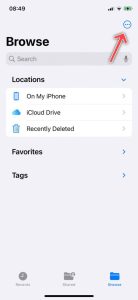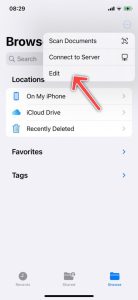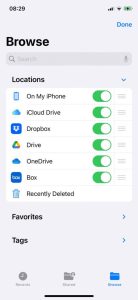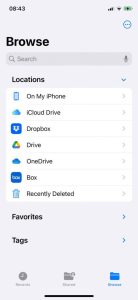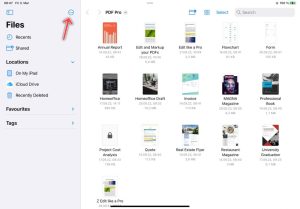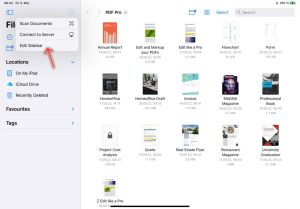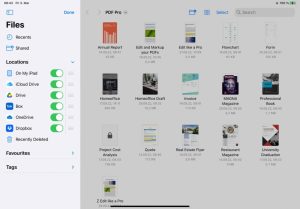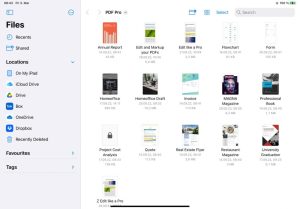To make Dropbox available in the iOS Files app, follow these steps:
iPhone
- Download the Dropbox app from the App Store: Download
- Open the Dropbox app and sign in.
- Open the Files app and go to the Browse section.
- Tap on the More button.

- Select Edit.

- Enable Dropbox and tap Done.

- Dropbox has now been added.

iPad
- Download the Dropbox app from the App Store: Download
- Open the Dropbox app and sign in.
- Open the Files app.
- Tap on the More button.

- Select Edit.

- Enable Dropbox and tap Done.

- Dropbox has now been added.