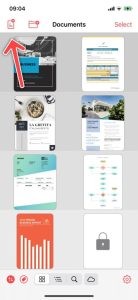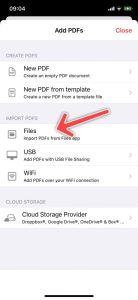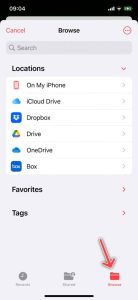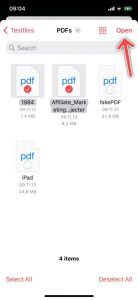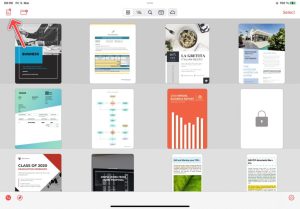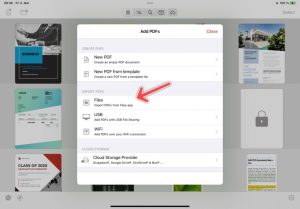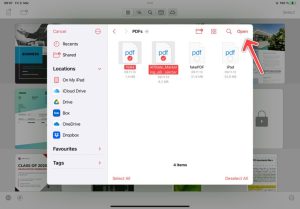To save files from Microsoft OneDrive locally to PDF Pro, follow the steps below.
Note: In order to access documents from Microsoft OneDrive, you need to make it available in the Files app first. You can find instructions on how to do this here.
iPhone
iPad