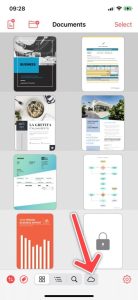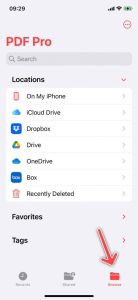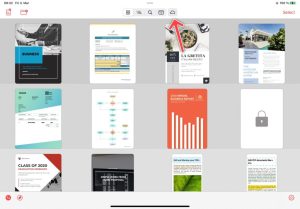With PDF Pro, you can access your documents from Dropbox and open, edit, or synchronize them with other devices. Follow the steps below to get started.
Note: In order to access documents from Dropbox, you need to make it available in the Files app first. You can find instructions on how to do this here.
iPhone
iPad