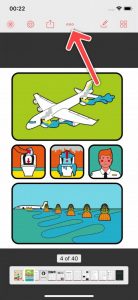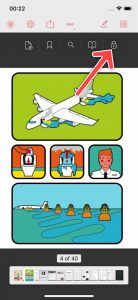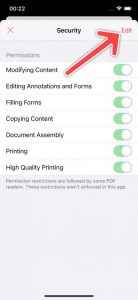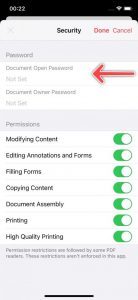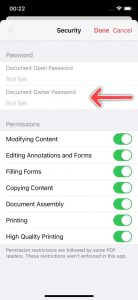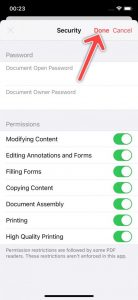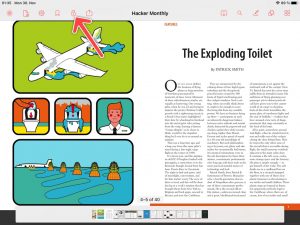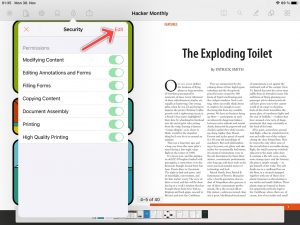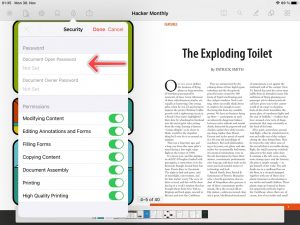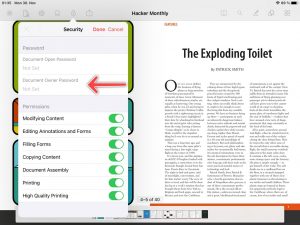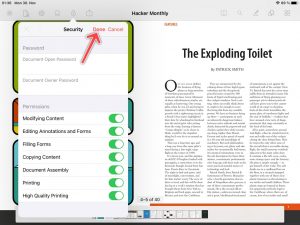PDF Pro lets you protect your PDF documents with a password. There are two ways you can protect a document with a password:
- You can set the User Password, which is needed to open a file at all.
- You can restrict operations and document permissions on a file with the Owner Password.
Possible document restrictions
- Print: Allows the user to print the document with low quality.
- High quality print: Allows the user to print the document in the highest quality possible.
- Modification: Allows the user to modify the document.
- Extraction: Allows the user to extract content via copy from the document.
- Add annotations and form fields: Allows the user to add annotations or form fields.
- Fill form elements: Allows the user to fill form fields.
- Assembling: Allows the user to insert, delete or rotate pages and to create bookmarks.
In order to prevent data loss, make sure that you store the password somewhere! We are not able to reset your document password if you forget it.
Instructions to setup a password
To set document password follow the steps below.
iPhone
- Open the document you want to restrict.
- Tap on the More button.

- Tap on the Security button.

- Tap on Edit.

- Set up the Document Open Password. This password is needed to open a document.

- Now you can set up the Document Owner Password. This password is needed to edit document permissions.

- Confirm by tapping on Done.

iPad