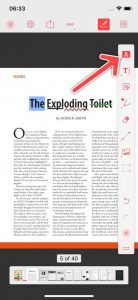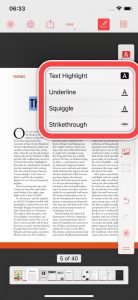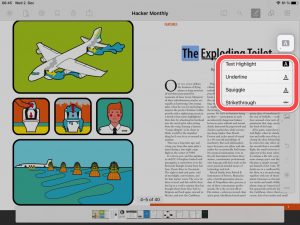PDF Pro provides 4 different text highlight options.
- Text-Marker: Colorizes the background of the highlighted text.

- Underline: Draws a straight line under the highlighted text.

- Squiggle: Draws a wavy line under the highlighted text.

- Strikethrough: Crosses out the highlighted text.

To change the highlight option, just follow the steps below.
iPhone
iPad
Now you can swipe with your finger over the text you want to highlight.