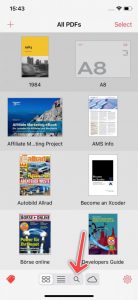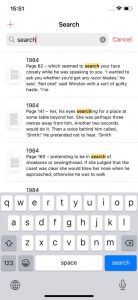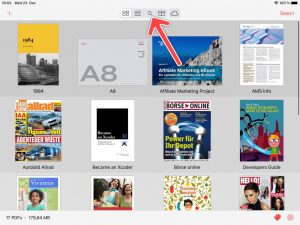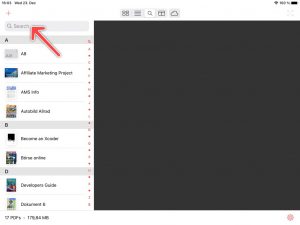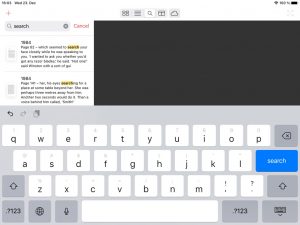If you want to look for a specific text passage, PDF Pro can browse all of your documents blazing fast. Matching suggestions will be displayed, while your still typing in your keyword. To find out how that works, just follow the steps below.
How to browse all of your documents for a specific text
Updated on January 13, 2022
Need Support?
Contact us